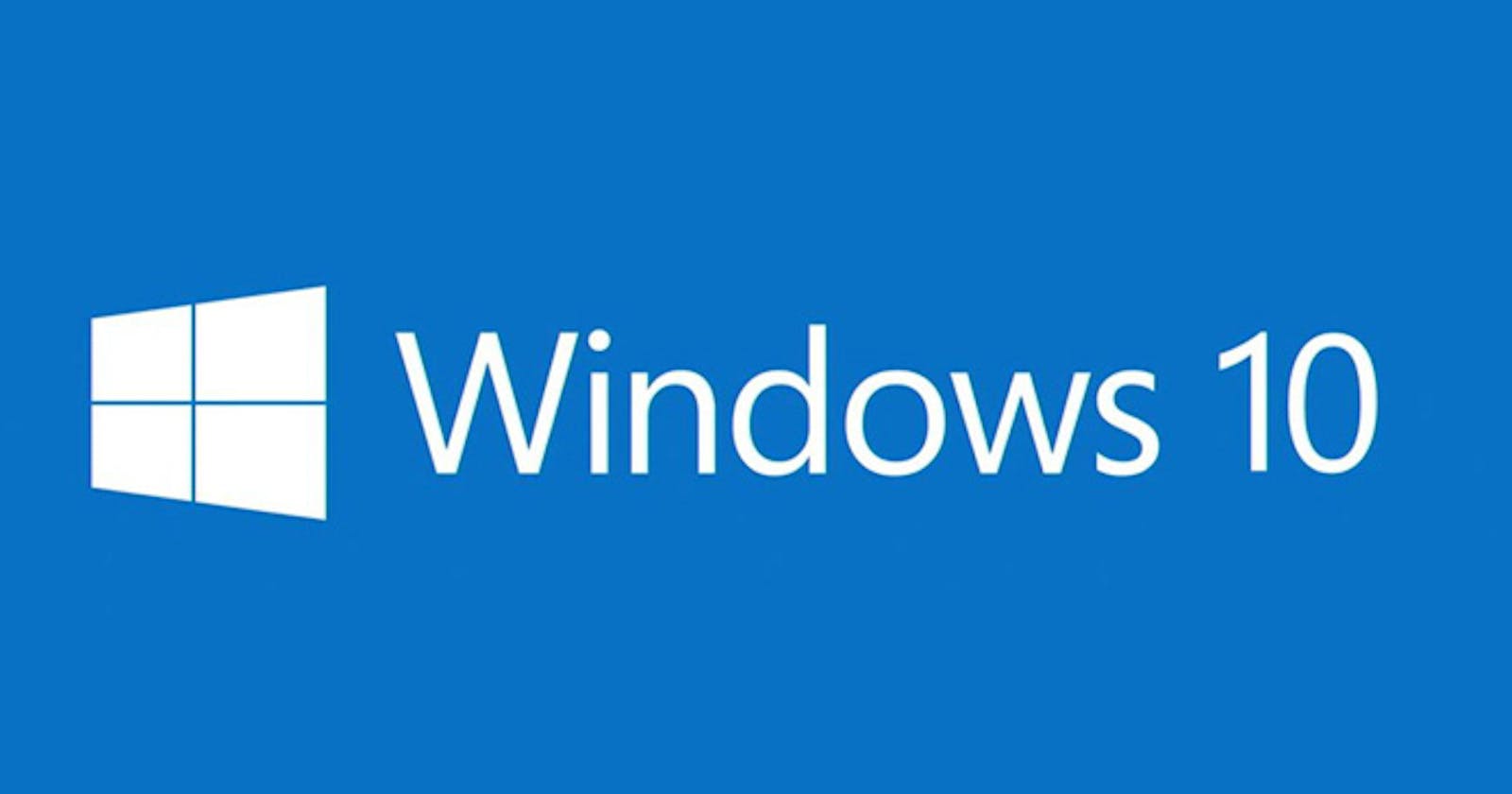Preparation Before Installing Windows 10 ISO: Ensuring a Smooth Installation Process
Windows 10 ISO has become one of the top choices for computer and laptop users worldwide. However, some important preparatory steps must be followed carefully to ensure a smooth Windows 10 ISO installation process. This article will cover the proper preparation steps before installation so that users can enjoy an optimal Windows 10 experience.
Identifying System Requirements
The first step that should not be neglected is to ensure that your computer or laptop system meets the requirements for installing Windows 10 ISO. This operating system version has higher requirements than its predecessor, and to ensure optimal performance, please ensure that the hardware meets the following requirements:
Processor: Processor with a minimum speed of 1 gigahertz (GHz) or more.
RAM: At least 2 gigabytes (GB) of RAM for 64-bit systems or 1 GB of RAM for 32-bit systems.
Storage: At least 20 GB of free hard disk space for 64-bit systems or 16 GB for 32-bit systems.
Graphics Card: DirectX 9 or later graphics card, with WDDM 1.0 driver.
Screen: Minimum screen resolution of 800 x 600 pixels.
Also, make sure to note other specifications such as sound card, internet connection, and additional hardware that may affect the performance of the Windows 10 ISO. By identifying system requirements, you can ensure your computer or laptop is ready to run this operating system optimally.
Securing Important Data
Before starting the installation process, backing up important data on your device is very important. While the installation process is usually safe and does not delete data automatically, nothing is guaranteed in the technology world. If something unexpected happens during the installation, your data will still be safe if you back up beforehand.
To keep data backups, utilize an external storage device such as a flash drive or external hard drive. Check to ensure this backup is complete and no data has been missed. Before starting the installation procedure, this step will give you confidence and peace of mind.
Ensuring Availability of Installation Media
After identifying system requirements and backing up data, the next step is ensuring you have a valid Windows 10 ISO installation media. The ISO file is available for download from Microsoft's official website, or you may purchase an installation DVD from a local retailer.
It is important to ensure that the ISO file or installation DVD you get is from an official source and is not corrupted. A valid copy ensures the integrity of the installed operating system and avoids potential problems during the installation process.
Setting Up License and Product Key
Windows 10 requires a product key to activate the license as a paid operating system. Make sure you have a valid product key provided by Microsoft. Usually, the product key is on the physical DVD box if you purchased it from a store or in the confirmation email if you downloaded it digitally.
During the installation process, you will be asked to enter this product key, so ensure you have access to it when needed. Please note that using an unauthorized product key violates Microsoft's licensing regulations and can lead to legal issues and feature limitations in the operating system.
Disabling Antivirus Programs and Security Software
Before proceeding with the installation process, it is recommended to temporarily turn off antivirus programs and other security software present on your computer or laptop. While these security software are important for protecting the system from threats, they can sometimes interfere with the Windows 10 ISO installation process.
By turning off antivirus programs and security software, you can ensure that the installation process runs smoothly and is not hindered by software running in the background.
Preparing Partitions and Free Space
Before installing, ensure you have enough partitions or free space to install Windows 10 ISO. If you want to install it as the primary operating system, make sure that there is a large enough empty partition to accommodate the new operating system.
To Install Windows 10 ISO as an additional operating system, ensure sufficient free space on the existing partition. Also, format the partition or free space in a format compatible with Windows 10 ISO, such as NTFS.
Setting Hardware Drivers
When installing Windows 10 ISO, the operating system will try to recognize the existing hardware on your computer or laptop. However, to ensure optimal compatibility and performance, it is recommended to have the latest hardware drivers ready before starting the installation.
You can download the latest drivers from the official websites of the respective hardware manufacturers, such as graphics cards, sound cards, or other devices. Installing these latest drivers before installation will help avoid compatibility issues and ensure the hardware works properly after the Windows 10 ISO is installed.
Noting Settings and Customization
Finally, before starting the installation process, take a moment to note down any important settings and customizations you have on your current system. This includes desktop settings, preferences, and other custom configurations.
After the installation is complete, restoring these settings to match your preferences will take some time. By noting down the previous settings, you can make it easier for yourself when resetting the system after the Windows 10 ISO is installed.
Conclusion
Installing Windows 10 ISO is important and should be done carefully. You can ensure a smooth and successful installation process by following the preparation steps outlined above. Identify system requirements, back up critical data, obtain valid installation media and product keys, and properly prepare hardware and settings. Thus, you can enjoy a maximum and efficient Windows 10 ISO experience.